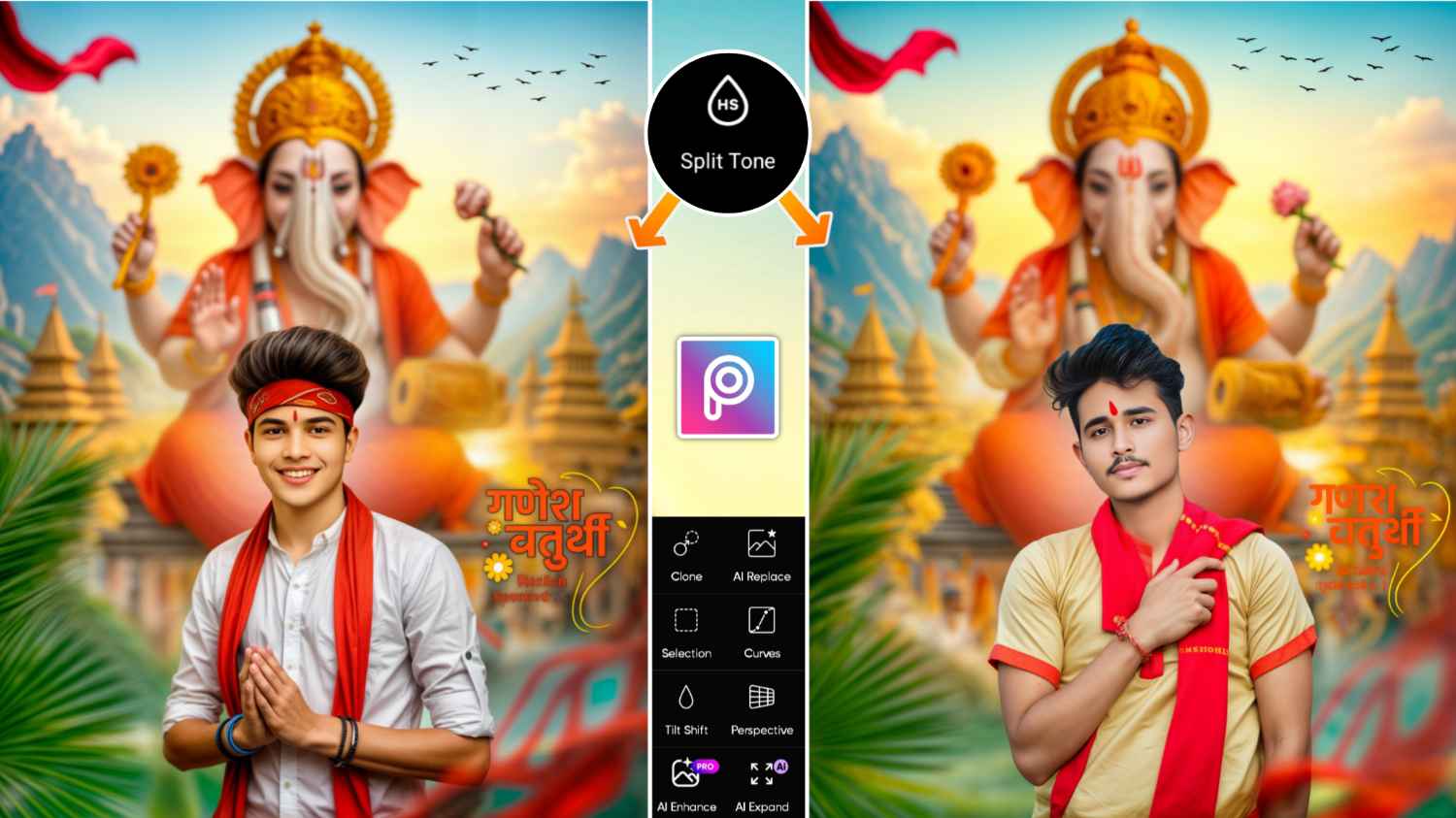Ganesh Chaturthi Photo Editing 2025 – Friends, you must have seen on social media such as Instagram and YouTube that people are talking about editing photos on Ganesh Chaturthi using Chatgpt, in which they are creating photos using various prompts using Chatgpt, but there are many brothers who do not like editing photos using Chatgpt at all, they want to do manual editing, that is, editing photos on any festival by adding their own photos. Ganesh Chaturthi is about to come. Many people are creating photos on it using Chatgpt, so we thought that for those who want to do photo editing with their photos, why not provide some background png for them so that they can edit photos manually using that in an editing app.
That’s why in this new article, I am going to give you all background and PNG for photo editing on Ganesh Chaturthi, which can be used in PicsArt photo editing app to easily do photo editing on Ganesh Chaturthi.PicsArt app because it is very easy to do this type of editing in PicsArt. That’s why I am recommending PicsArt app.
Ganesh Chaturthi Photo Editing 2025
So to do photo editing on Ganesh Chaturthi using background PNG with your photo, in this article we will provide you a background which will have some temple view with Ganesh Ji’s image and some PNG like Pandal PNG. Black birds PNG. Ganesh Chaturthi text PNG will be included and all other PNG will also be included which is useful for this editing. If you know about editing photos with PicsArt app, then you must have easily created photos on Ganesh Chaturthi using this png background. If you do not know how to use PicsArt app, then I will also tell you this in the next paragraph. How can you use these background png in PicsArt app. You just saw two photo samples in the thumbnail. You can create the same type of photo in PicsArt using Background PNG.
Background And Png


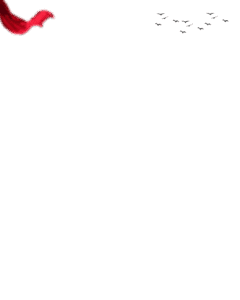
How To Edit Your Photo In PicsArt App?
Friends, we have given you the background png for photo editing on Ganesh Chaturthi, along with giving you the background png, I also told you to use the background png in PicsArt photo editing only, because it is very easy to do this kind of photo editing with the PicsArt app, so in this paragraph we will tell you how you can use the background png in the PicsArt app once you have taken the background png. I am telling you below about all those tools which are going to be used in PicsArt to do this kind of editing.
1. Resize Tool – You can do any kind of photo editing with the PicsArt app. Before editing the photo, resize it. The advantage of resizing is that you can add as much PNG background as you want. The quality of your photo does not decrease.
2. Add Photo Tool – When you take the background given by me and add it to the PicsArt app and resize it. Before editing, then select the Add Photo tool. Use the Add Photo tool to add your photo and adjust it on the background. You can also use this tool to add all the PNG we provided for this type of editing.
3. Remove Bg – With the help of this tool, you can remove the background in any kind of photo. Like you added the background for Ganesh Chaturthi photo editing and after that added your photo by clicking on add photo, then select remove bg tool and remove the background of your photo.
4. Effect Tool – In the effect tool, you are given filters to do a lot of editing. Cataogery by cataogery you can make the editing even better by choosing the filter.
5. Ai Enhance –
You will find this tool in the toolbar. With its help, you can make any of your blurred photos in HD quality. When your photo is completely made, use it at the end. This will make the photo HD quality.
Install Ganesh Chaturthi Photo Editing Background Png
Along with giving you background PNG, we have also told you how to do photo editing using it in PicsArt app. Now in this paragraph we are going to tell you step by step. Whatever background PNG you have seen. In paragraph three, we explained how you can get it in HD quality. We have provided only a few background PNG files there. Now, let’s see how you can get all of them.
- Scroll down a bit and click on the All Background png button.
- Now Google Drive will open.
- Click on the background png one by one to download it.
Overall
Overall, this is all we would like to say to you. In this article, we have told you how to do photo editing on Ganesh Chaturthi with PicsArt app, for which we have provided some new background PNG so that you can do photo editing on it before Ganesh Chaturthi arrives. If you are facing any problem in editing, please tell us your problem in the comment box and keep visiting our website to do photo editing on every festival.