Gandhi Jayanti Ai Photo Editing | Bing Image Creator :-
Hey guys how are you all I hope you all are well. Friends, Friends, if you also like to do AI photo editing, that too with your name, then you have come to the right website. Because on this website, you are given prompts for all the photos with which names are created using the Bing image creator. So you must know that Gandhi Jayanti is coming and what we have seen now is that on Gandhi Jayanti people do different types of AI photo editing with their name. He is also uploading it on YouTube and Instagram with his name. So if you also need prompts for editing photos with names on Gandhi Jayanti, which you must have seen in the thumbnail, then keep reading this article carefully. Because how to create it using prompts in Bing image creator. We have told you everything.
Gandhi Jayanti Ai Photo Editing
Gandhi ji’s full name is Mohandas Karamchand Gandhi. Gandhiji had made a very important contribution to the independence of India. Gandhiji always followed the path of non-violence and he also expected the same from other people. And when you create your photo in bing image creator using this Gandhi Jayanti ai photo editing prompts given by me then your photo will look something like this. The background is of a city road and Gandhiji is sitting in a meditative posture on a big stone. And an 18 year old boy or girl is sprinkling flowers on Gandhiji or putting a garland of flowers around his neck.
Ai Photo Editing Prompts
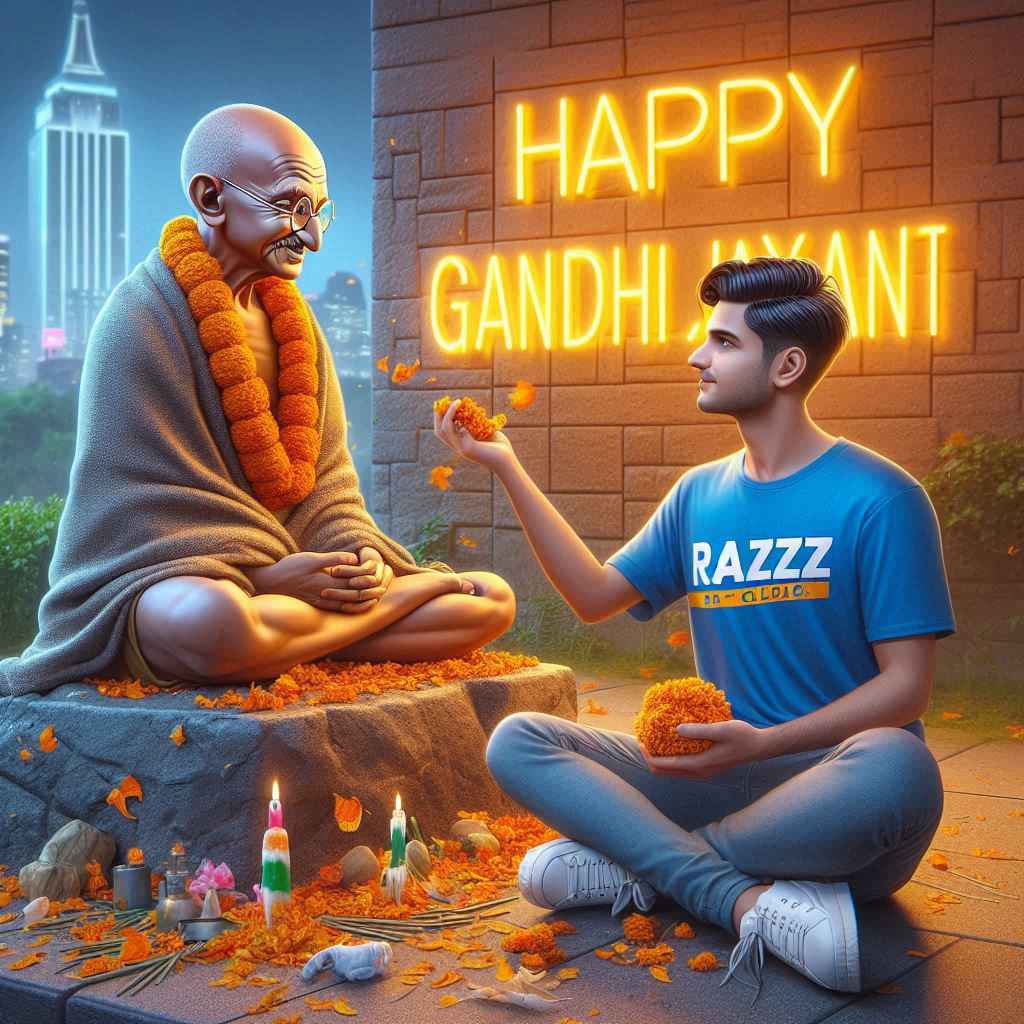
Prompts :- Create a Realistic Picture of Gandhi is depicted in meditation. Sitting on a Stone. A Realistic 20 year old Guy with Blue Tshirt sprinkles flowers to Gandhi ji and performs pooja. “RAZZ” clear is written in the Guy’s Tshirt. The Background features “Happy Gandhi Jayanti” in back wall Neon Light,Background City, HDR

Prompts – Create a Realistic Picture of Gandhi is depicted in meditation. Sitting on a Stone. A Realistic 20 year old girl with orange Tshirt sprinkles flowers to Gandhi ji and performs pooja. “Aanchal” clear is written in the Girls Tshirt. The Background features “Happy Gandhi Jayanti” in back wall Neon Light, Background City, HDR
Bing Image Creator
Bing image creator is a very powerful AI tool which helps people to create images, in it you can enter prompts and create photos according to the prompts. According to the prompts, you can create the photo as per your wish and after downloading them.
How To Use Gandhi Jayanti Ai Image Prompts
What is Bing Image Creator? We have told you this. Now let me tell you how you can create photos using prompts in it?
- First of all open Bing image creator website in your phone or laptop.
- Now click on the 3 lines and create a Microsoft account with the help of your Gmail ID.
- Click on the search tab option and paste the copied prompts there.
- Rename the name given in the prompts and click on the create button.
- It will take a few seconds, it will ask you to wait, please wait and after that the image gets ready
- Now your photo will be ready, you can download it by clicking on the photo you like.
- Now this is how you can generate this image
- Gandhi Jayanti Ai Photo Editing
- Now you can use it easily.
How To Change Your Face In Photo?
We have already told you how to make a photo with such a name using the Bing image creator website and you must have made the photo as well. But now let me tell you how you can put your face in such a photo so that your photo looks absolutely real. See, there are many face changing editing apps and websites with the help of which you can easily swap faces. But the easiest website is considered to be the Remark ai website because in it you can easily swap faces. Here is some information about Remaker ai website!
- First of all, open the Remaker Ai website on your phone or laptop.
- Now click on the face swap tool.
- Click on the upload image option and add the photo in which you want to change the face.
- Now click on the target face option and add your photo.
- Now scroll down and click on swap and wait for a few seconds.
- The face in your photo may have changed.
- Now you can easily download and use the photo.
Conclusion
Friends, now I hope that after knowing and understanding all the methods we have told you for doing this kind of Ganesh Jayanti ai photo editing, you too would have made such a photo with your name. Still, if you are not able to make such a photo, then you can tell your problem in the comment box. I will definitely try to solve it. And to download similar AI photo editing prompts or any type of editing related background PNG presets, keep visiting our website.
Thanks For Visit This Website.




